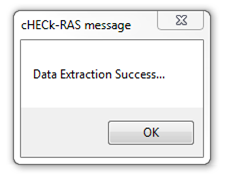Once the HEC-RAS project (.prj) file has been properly added and set up in cHECk-RAS, perform the following to extract data:
Once the HEC-RAS project (.prj) file has been properly added and set up in cHECk-RAS, perform the following to extract data:
- To allow cHECk-RAS to extract the necessary data from the loaded HEC-RAS project (.prj) file, click on the 'Extract Data' button at the bottom.
- Process may take several minutes depending on the size and complexity of the file. Progress can be seen in the Progress bar at the bottom left-hand side.
- Upon completion, a pop-up message will appear indicating that the data has been successfully extracted.
- Once the Extract Data function has been performed for a specific HEC-RAS project (.prj) file, it will not be necessary to perform again unless the project file is modified in HEC-RAS.
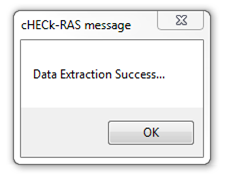

 Once the HEC-RAS project (.prj) file has been properly added and set up in cHECk-RAS, perform the following to extract data:
Once the HEC-RAS project (.prj) file has been properly added and set up in cHECk-RAS, perform the following to extract data: