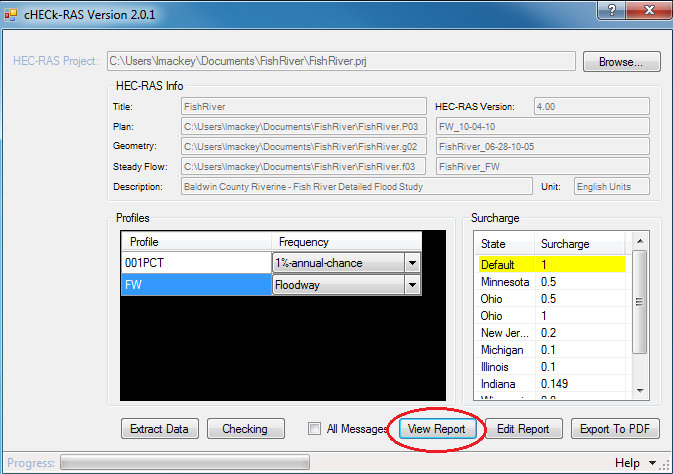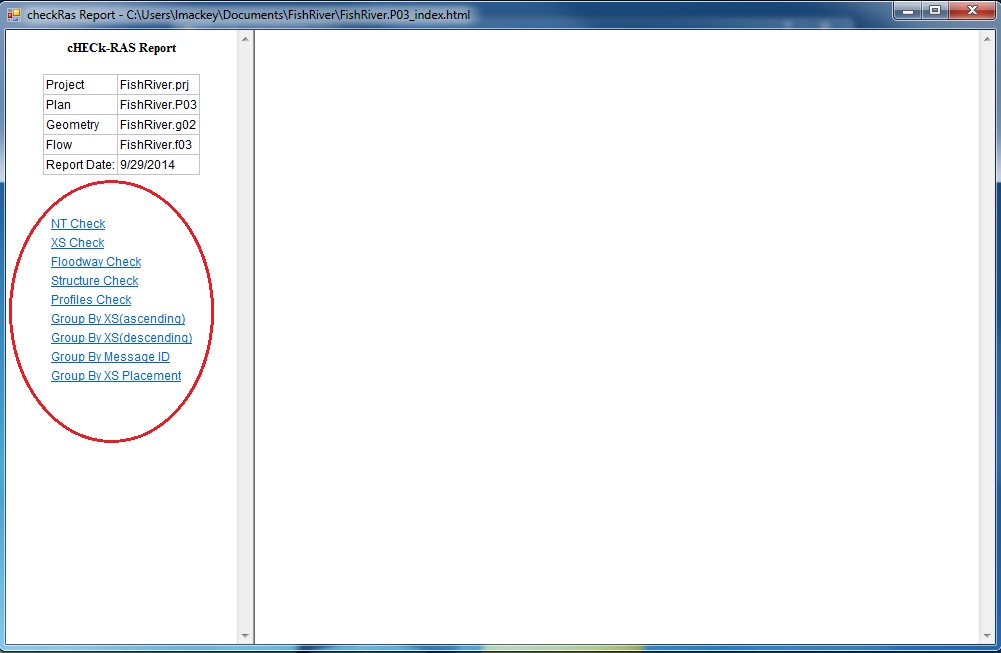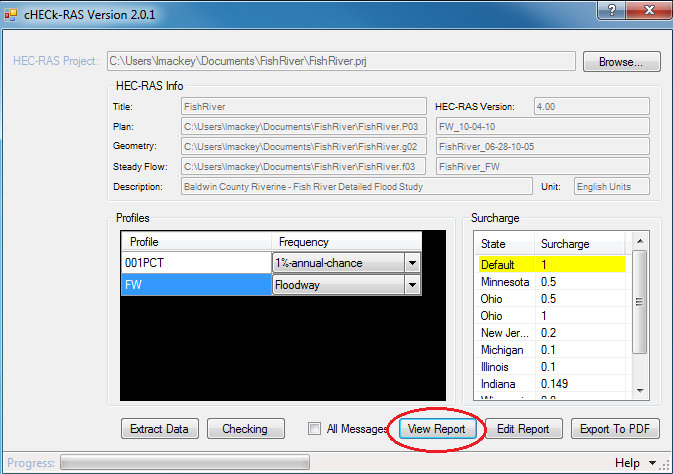
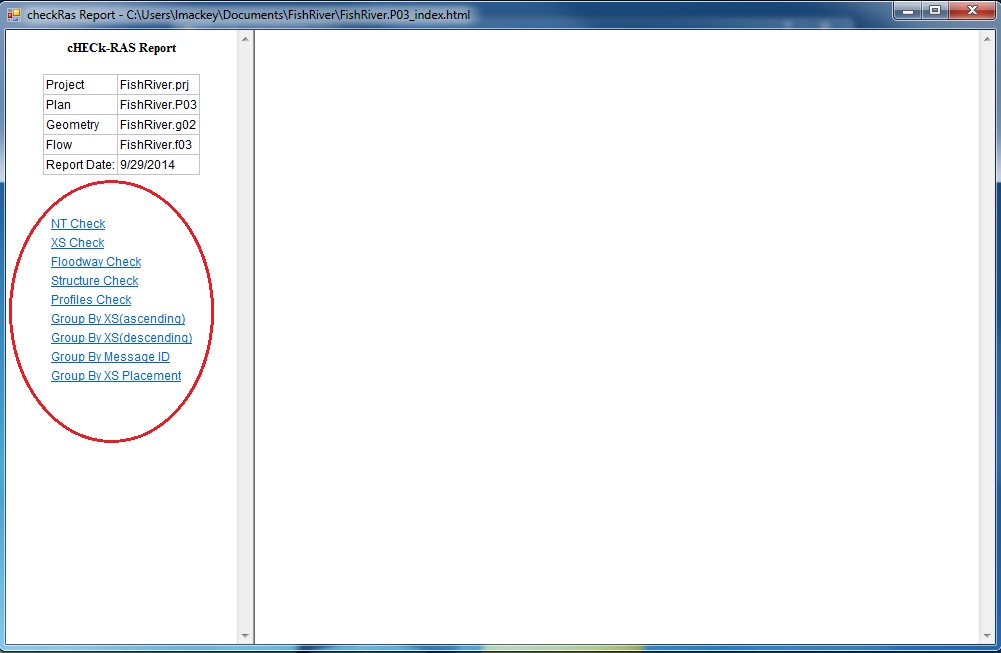
- After extracting and checking data in cHECk-RAS, click on the 'View Report' button to view the results of the checking routines.
- A Report Window, called the Table Editor will appear displaying the results of the checking processes and will contain the following information on the left hand side of the window:
- Name of the original HEC-RAS project (.prj) files checked
- Date the report was generated
- Hyperlinks to the available reports generated by cHECk-RAS
- Depending on the profiles checked (single profile, multiple profiles, floodway profile), the relevant reports below will be generated. For a detailed listing of the specific checks performed to generate each of these reports, refer to Section 3 "Program Description" of the user guide.
- NT Check
- XS Check
- Floodway Check
- Structure Check
- Profiles Check
- You may organize additional reports in the following ways:
- 'Group by XS': All messages generated by cHECk-RAS are arranged by cross section order (ascending or descending).
- 'Group by Message ID': All messages generated by cHECk-RAS are arranged by cHECk-RAS Message ID number.
- 'Group by XS Placement': Only messages that indicate that additional cross sections may need to be added will be included. It is recommended that this report be reviewed first prior to making corrections based on other messages generated by cHECk-RAS.
Course Progress: 81% Complete